Cancellation policies makes it easier and more compliant for gym members to cancel their memberships on their own.
Gym owners have the ability to create and enforce clear cancellation policies, like notice periods, while reducing manual work and staying aligned with consumer protection rules.
Within the Policies and Agreements tab, you'll now find a dedicated space to view, add, and manage cancellation policies.
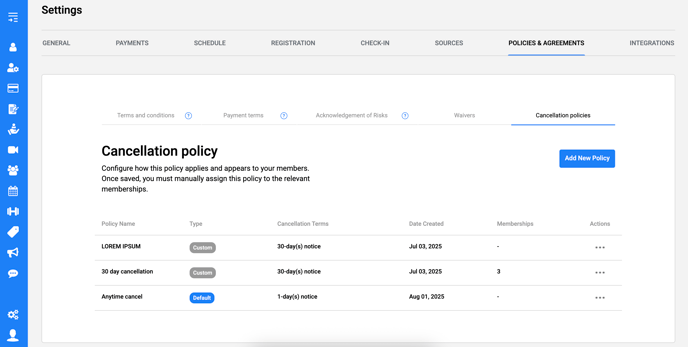
To add a new policy, click Add New Policy and complete the following:
1. Policy Name
-
This is the internal name used when assigning the policy to a membership.
-
The name is shared across all languages and will appear the same in English and French.
2. Policy Description
-
This is the content clients will see before completing their membership purchase.
-
Descriptions can be added in English and in French.
-
We recommend including:
-
-
Notice period (if applicable)
-
Processing timeframes
-
Key cancellation terms
-
3. Choose Cancellation Terms
You must select one of the following cancellation options:
❗ Option 1: Notice Period
-
Clients may cancel at any time with a required notice.
-
Enter the number of days' notice required.
-
Example: If the policy requires 30 days’ notice, a cancellation submitted on August 1 becomes effective on August 31.
❗ Option 2: Cancel After Next Billing Date
-
Clients are charged on their next billing date, and their membership remains active until the end of that billing cycle.
-
Example: If the next billing date is August 15 and the billing period is monthly, the membership ends on September 14.
⚠️ Note: You cannot select both options. You must choose either a notice period or cancel after the next billing date.
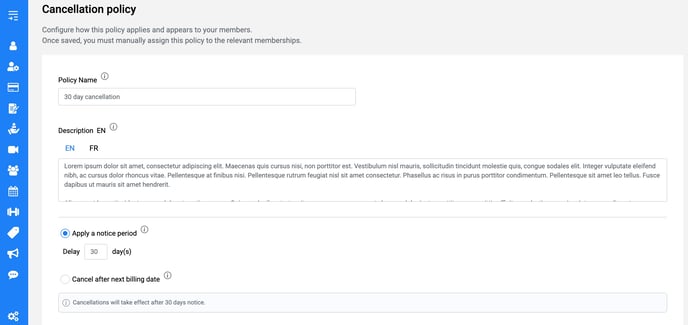
Setting a Default Policy
You can designate one policy as the Default Cancellation Policy. This will automatically be applied to newly created memberships moving forward.
-
If you set a new default, it will override the previously selected default.
-
Policies not set as default are labeled as Custom.
Assigning a Cancellation Policy to a Membership
Once created, cancellation policies must be manually assigned to each membership.
-
Go to the Memberships tab.
-
Edit the membership you’d like to update.
-
Under Applicable Cancellation Policy, choose from the list of policy names.
-
The policy’s description will be visible for your review.
🔹 Only one cancellation policy can be applied per membership.
If no cancellation policy is assigned to a membership, members will not be able to cancel it themselves and will need to contact your team by phone, email, or in person to do so.
You have full flexibility: memberships without a cancellation policy (e.g., a fixed 3-month plan) cannot be cancelled by members, while memberships with a policy allow self-service cancellations. Both can coexist to fit your business needs.
Filtering Memberships by Cancellation Policy
In the Memberships tab, you can also filter memberships based on their assigned cancellation policy. This allows you to easily view which memberships use each policy.
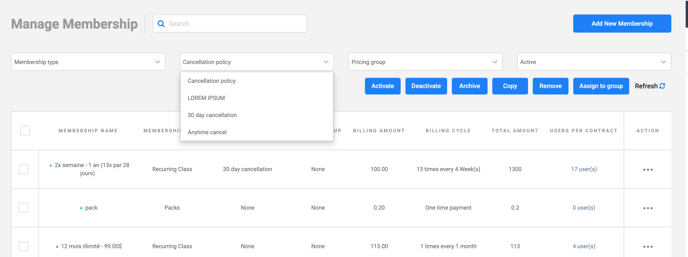
Important Notes
-
Cancellation policies are currently only available for memberships.
-
Policies can be edited or deleted at any time from the Policies and Agreements tab.
For all the details about the member's cancellation process, read this article.
