- Knowledge Center
- Calendar
How to cancel or delete multiple classes
How to cancel or delete multiple classes
Print Created by: Support FLiiPCanceling or Deleting multiple classes
It is now possible to cancel or delete multiple classes from the schedule.
This option is useful for:
Holiday closures
Vacation
Unforeseen circumstances such as coach illness/severe weather/ incidentals such as electricity outage
From the calendar tab, scroll over a day in the calendar and click on the gear that will appear.
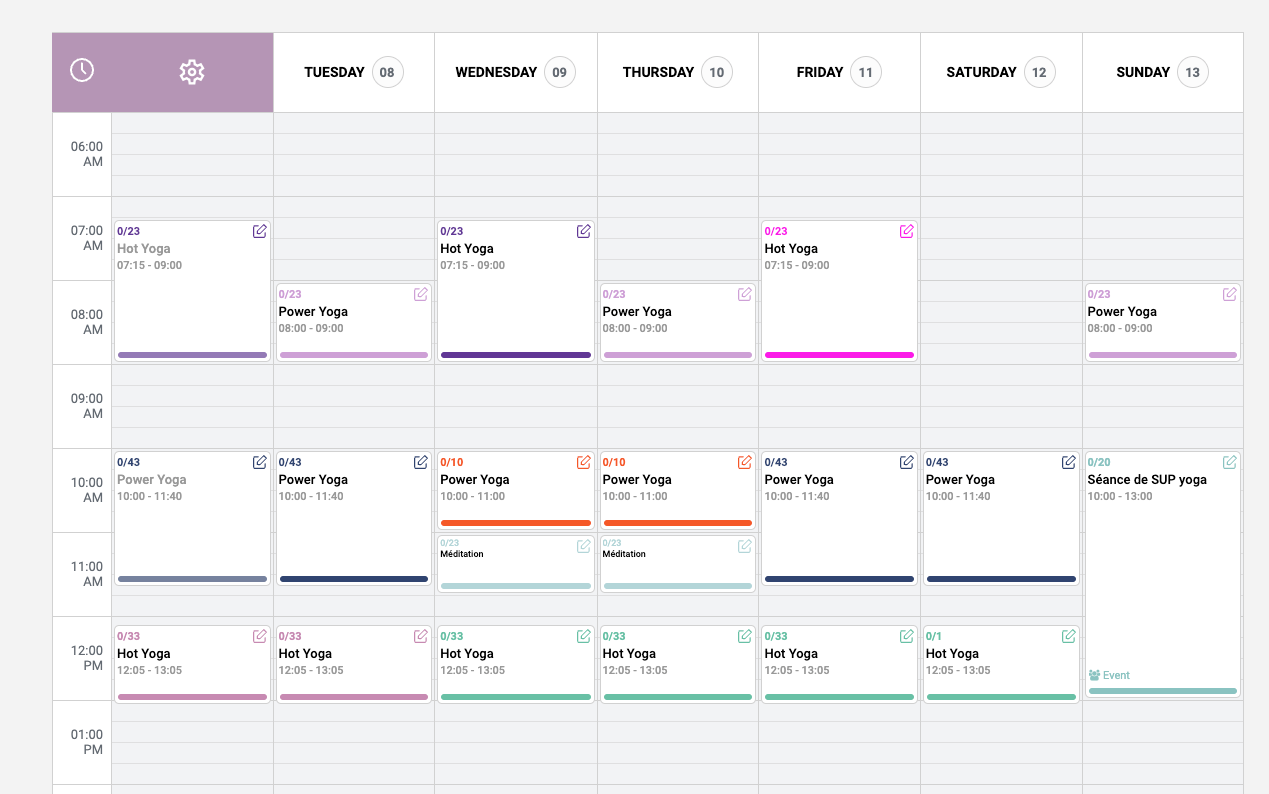
The class cancellation pop up will appear.
You will be able to:
1- Select the start date and end date
2- Select the start time and end time
3- Cancel or delete the class What is the difference?
4- During this time frame would you like to cancel, delete or keep events planned
5- Cancel or delete classes in the room selected or all rooms
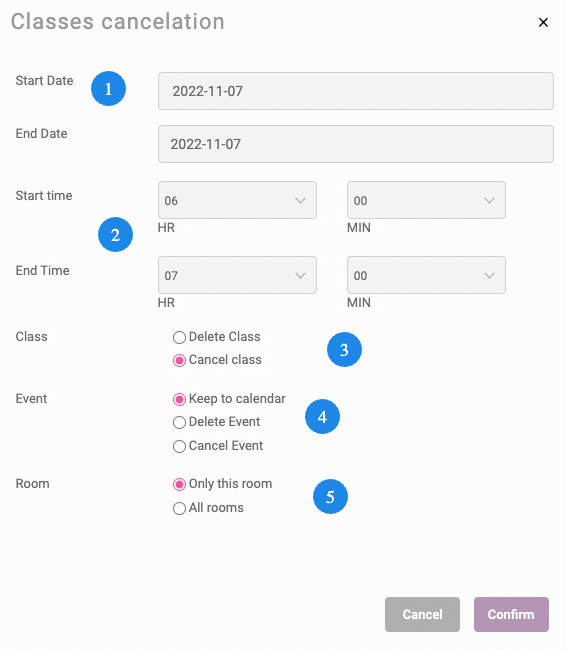
S Support is the author of this solution article.

